— Roel Hartman (@RoelH) April 26, 2016
Real Hardware issues on the software conference #APEXconn16. And still calm: @anjeli2001 congrats! pic.twitter.com/4ahCZzh5gn— Stephan La Rocca (@StephanLaRocca) April 26, 2016
— Roel Hartman (@RoelH) April 26, 2016
Real Hardware issues on the software conference #APEXconn16. And still calm: @anjeli2001 congrats! pic.twitter.com/4ahCZzh5gn— Stephan La Rocca (@StephanLaRocca) April 26, 2016
<br />select dname as CATEGORY<br /> , empno as ID<br /> , ename as NAME<br /> , rank() over (partition by emp.deptno order by empno asc) as ROW_ASC<br />from emp, dept<br />where emp.deptno=dept.deptno<br />
<br />{"text":"#CATEGORY#","expanded":true,"leaf":false,"children":[<br />{"text":"#NAME#","id":"#ID#","leaf":true}<br /><br />#ROW_ASC#=1 and #ROWNUM#=1<br />
<br />]},{"text":"#CATEGORY#","expanded":true,"leaf":false,"children":[<br />{"text":"#NAME#","id":"#ID#","leaf":true}<br /><br />#ROW_ASC#=1 and #ROWNUM#!=1<br />
<br />,{"text":"#NAME#","id":"#ID#","leaf":true}<br /><br />#ROW_ASC#!=1<br />
<br /><div id="tree-div#REGION_ID#">[<br />
<br />]}]</div><br /><script type="text/javascript"><br /> Ext.onReady(function(){<br /> initTreeRegion('#REGION_ID#');<br /> })<br /></script><br /><br />function initTreeRegion(pId) {<br /> var myDiv = $x('tree-div'+pId);<br /> var myData = Ext.util.JSON.decode(myDiv.innerHTML); <br /> myDiv.innerHTML = '';<br /> new Ext.tree.TreePanel({<br /> renderTo: 'tree-div'+pId,<br /> border:false,<br /> id: 'REGION_'+pId+'_tree',<br /> cls: 'myTreePanel',<br /> margins: '2 2 0 2',<br /> autoScroll: true,<br /> rootVisible: false,<br /> root:{ "text": "rootnode",<br /> "expanded": true,<br /> "children": myData <br /> }<br /> });<br />}<br /><br />$a_report('9159609248948926','1','100');<br />initTreeRegion('R9159609248948926');<br />
var propsGrid = new Ext.grid.PropertyGrid({
renderTo: 'prop-grid',
width: 300,
autoHeight: true,
source: {
'(name)': 'Properties Grid',
grouping: false,
autoFitColumns: true,
productionQuality: false,
created: new Date(Date.parse('10/15/2006')),
tested: false,
version: 0.01,
borderWidth: 1
},
viewConfig : {
forceFit: true,
scrollOffset: 2 // the grid will never have scrollbars
}
});
<div id="prop-grid#REGION_STATIC_ID#"></div>
<script type="text/javascript">
Ext.override(Ext.grid.PropertyGrid, {
removeProperty: function(property){
delete this.source[property];
var r = this.store.getById(property);
if(r){
// remove property
this.store.remove(r);
}
}
});
function initRegion#REGION_STATIC_ID#() {
var propsGrid = new Ext.grid.PropertyGrid({
applyTo: 'prop-grid#REGION_STATIC_ID#',
id: 'myPropertyGrid#REGION_STATIC_ID#',
width: 300,
autoHeight: true,
source: {
'#COLUMN_HEADER#':'#COLUMN_VALUE#',
'MYDUMMY123':''},
viewConfig : {
forceFit: true,
scrollOffset: 2 // the grid will never have scrollbars
}
});
propsGrid.removeProperty('MYDUMMY123'); // remove the dummy entry
}
Ext.onReady(function(){
initRegion#REGION_STATIC_ID#();
});
</script>
select '01.06.1980' as "Birthday"
, 'Anja' as "Firstname"
, 'Hildebrandt' as "Name"
, 'Developer' as "Profession"
from dual

<br />{ "text" : "#CATEGORY#"<br /> , "expanded" : true<br /> , "leaf" : false<br /> , "children" : [<br /> { "text" : "#NAME#"<br /> , "id" : "#ID#"<br /> , "leaf" : true<br /> }<br /><br />#ROW_ASC#=1 and #ROWNUM#=1<br />
<br />]},{ "text" : "#CATEGORY#"<br /> , "expanded" : true<br /> , "leaf" : false<br /> , "children" : [<br /> { "text" : "#NAME#"<br /> , "id" : "#ID#"<br /> , "leaf" : true<br /> }<br /><br />#ROW_ASC#=1 and #ROWNUM#!=1<br />
<br />,{ "text" : "#NAME#"<br /> , "id" : "#ID#"<br /> , "leaf" : true<br /> }<br /><br />#ROW_ASC#!=1<br />
<br /><div id="tree-div#REGION_STATIC_ID#"></div><br /><script type="text/javascript"><br />Ext.onReady(function(){<br /> new Ext.tree.TreePanel({<br /> renderTo : 'tree-div#REGION_STATIC_ID#',<br /> border : false,<br /> id : 'tree-panel',<br /> margins : '2 2 0 2',<br /> autoScroll : true,<br /> rootVisible : false,<br /> root:{ <br /> "text" : "rootnode",<br /> "expanded" : true,<br /> "children" : [<br /><br /> ]} <br /> ]}<br /> }); // new Ext.tree.TreePanel... <br />}); //Ext.onReady...<br /><br /></script><br />
<br />select dname as CATEGORY<br /> , empno as ID<br /> , ename as NAME<br /> , rank() over (partition by emp.deptno order by empno asc) as ROW_ASC<br />from emp, dept<br />where emp.deptno=dept.deptno<br />



[{
xtype: 'box',
el: 'my_reg_pos_08'
},'->'#BAR_BODY#]
navigation bar entry,{
xtype: 'box',
autoEl: {
tag: 'a',
href: '#LINK#',
cn: '<img src="#IMAGE#" alt="#TEXT#" />',
title : '#TEXT#'
}
},{xtype: 'tbspacer', width: 10}
As you can see, I build the complete json string to define my toolbar items.... I also include one of my region-position-divs (defined in the body below), because i need a bit of form-magic inside my toolbar....<div id="my_nav_bar"></div>I don't use any usual html table layout. I only define a bunch of div regions according to the region positions, messages, navigation bar etc...
<div id="myTabs"></div>
<div id="my_messages">#GLOBAL_NOTIFICATION##SUCCESS_MESSAGE##NOTIFICATION_MESSAGE#</div>
<div id="my_box_body" width="100%">#BOX_BODY#</div>
<div id="my_reg_pos_01">#REGION_POSITION_01#</div>
<div id="my_reg_pos_02">#REGION_POSITION_02#</div>
<div id="my_reg_pos_03">#REGION_POSITION_03#</div>
<div id="my_reg_pos_04">#REGION_POSITION_04#</div>
<div id="my_reg_pos_05">#REGION_POSITION_05#</div>
<div id="my_reg_pos_06">#REGION_POSITION_06#</div>
<div id="my_reg_pos_07">#REGION_POSITION_07#</div>
<div id="my_reg_pos_08">#REGION_POSITION_08#</div>
<script type="text/javascript">
Ext.onReady(function(){
var nb = #NAVIGATION_BAR#;
var tb = new Ext.Toolbar({renderTo: 'my_nav_bar', items: nb});
var myform = new Ext.ux.FormViewport({
layout:'border',
items:[new Ext.Panel({
region:'north',
id: 'my_toolbar',
height: 40,
collapsible: false,
margins:'0 0 0 0',
allowDomMove:false,
tbar: tb
}),new Ext.Panel({
region:'south',
id: 'footer',
height: 22,
collapsible: false,
margins:'0 0 0 0',
html:'<div id="DeveloperToolbar"></div>'
}),
new Ext.Panel({
region:'west',
id:'my_info',
title:'Info',
split:true,
width: 220,
minSize: 175,
maxSize: 400,
collapsible: true,
margins:'40 0 5 5',
cmargins:'40 0 5 5',
contentEl: 'my_reg_pos_01',
layoutConfig:{
animate:true
}
}),new Ext.Panel({region:'center',
margins:'40 5 5 5',
id: 'my_workarea',
items: [tabs],
layout : "fit"
})
]
});
});
</script>
var nb = #NAVIGATION_BAR#;Then i use nb as item parameter for my toolbar object ...
var tb = new Ext.Toolbar({renderTo: 'my_nav_bar', items: nb});After that i am able to use tb in my actual page layout.... If everything works, it shoul look something like this.... 
#BOX_BODY#

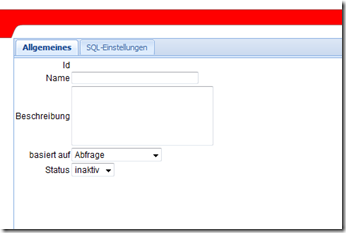
Zunächst mal ein paar Worte zu ExtJS. ExtJS ist ein clientseitiges Javascript bzw. AJAX-Framework, das browserunabhängige Funktionalitäten für die DOM-Manipulation, Event-Handling oder auch asynchrone Serverkommunikation zur Verfügung stellt. Die API von ExtJS ist leicht erlernbar und wirklich intuitiv nutzbar, da sie fast vollständig JSON gestützt ist.
Für das folgende Beispiel wurde eine APEX-Anwendung mit einer Seite erstellt. Innerhalb dieser Seite gibt es eine einfache Region, die als Inhalt eine DIV-Region mit der Id “tree” definiert.
Folgende Stylesheets und Javascript-Dateien aus dem ExtJS-Package sollten im Headerbereich eingebunden sein.
<link rel="stylesheet" type="text/css" href="#IMAGE_PREFIX#javascript/ext-2.2.1/resources/css/ext-all.css" />
<script type="text/javascript" src="#IMAGE_PREFIX#javascript/ext-2.2.1/adapter/ext/ext-base.js"></script>
<script type="text/javascript" src="#IMAGE_PREFIX#javascript/ext-2.2.1/ext-all.js"></script>
Ext.onReady(function(){
new Ext.Panel({
title: 'My first tree',
renderTo: 'tree',
layout: 'border',
width: 500,
height: 500,
items: [{
xtype: 'treepanel',
id: 'tree-panel',
region: 'center',
margins: '2 2 0 2',
autoScroll: true,
rootVisible: false,
root: { text: "rootnode",
expanded: true,
children: [{ text:"node 1",
id:1,
leaf:true
},
{ text: "node 2",
id: 2,
leaf:false,
expanded: true,
children:[{ text:"node 1",
id:3,
leaf:true
}
]
}
]
},
}]
});
});Was passiert hier? Ganz einfach…
Wenn die Seite vollständig geladen ist, wird die onReady-Funktion ausgeführt. Innerhalb dieser Funktion wird ein neues ExtJS-Panel mit dem Titel “My first tree” generiert. Die Option renderTo gibt an, in welchem Bereich der Seite das neu erstellte Panel eingefügt wird. In diesem Beispiel die in unserer Seite definierte DIV-Region.
Innerhalb dieses Panels wird ein TreePanel generiert, was einen nicht sichtbaren (rootVisible:false) Root-Knoten bekommt, der zwei Unterknoten (children) “node 1” und “node 2” enthält. “node 2” wiederum hat einen weiteren Unterknoten.
Die entscheidenden Werte zur Definition einen Knoten sind:
text: Der Text der für den betreffenden Knoten im Baum angezeigt werden soll.
id: Eine eindeutige Bezeichnung für den Knoten, z.B. die tatsächliche numerische ID einer Kategorie oder ähnliches.
leaf: Diese Option gibt an, ob der betreffende Knoten ein Blatt ist oder ob er weiter Unterknoten enthält.
children: Ist ein Array der Unterknoten, sofern vorhanden.
href: Muss gesetzt werden, falls der Knoten als Link funktionieren soll.
Nun hat man natürlich eher selten eine feste Baumstruktur abzubilden. Normalerweise wollen wir eine dynamische Struktur aus der Datenbank laden.
Hierzu erstellen wir eine Datenbank-Funktion, die das JSON-Objekt als Text zurückgibt. Da es relativ mühselig wäre die dafür benötigte Struktur zusammenzubauen, bin ich mal auf die Suche nach einer fertigen Lösung gegangen. Und siehe da, es gibt bereits ein JSON-Datentyp für Oracle. Vielen Dank an Lewis Cunningham dafür.
Ok, bereiten wir also erstmal ein paar Testdaten und die benötigte Funktion auf der Datenbank vor.
create table tbl_mon_category (cat_id number, cat_par_id number, cat_label varchar2(100));
insert into tbl_mon_category (cat_id,cat_par_id,cat_label) values (1,0,'Node 1');
insert into tbl_mon_category (cat_id,cat_par_id,cat_label) values (2,0,'Node 2');
insert into tbl_mon_category (cat_id,cat_par_id,cat_label) values (3,1,'Childnode A for Node 1');
insert into tbl_mon_category (cat_id,cat_par_id,cat_label) values (4,2,'Childnode A for Node 2');
insert into tbl_mon_category (cat_id,cat_par_id,cat_label) values (5,2,'Childnode B for Node 2');
insert into tbl_mon_category (cat_id,cat_par_id,cat_label) values (6,2,'Childnode C for Node 2');
commit;
create or replace package PCK_EXTJS_JSON_EXAMPLE is
-- Author : AHILDEBRANDT
-- Created : 10.08.2009
-- Purpose : Prüfen, ob eine Kategorie und Unterkategorien hat
function hasChildren(i_cat_id in number) return boolean;
-- Purpose : anhand einer übergebenen Kategorie-ID das
-- vollständige JSON-Objekt generieren (nutzt
-- Datentyp PL/JSON; arbeitet rekursiv!)
function getJsonObject(i_cat_id in number default 0) return json;
-- Purpose : Aufruf der Funktion zum Generieren des
-- JSON-Objekts und Rückgabe des Ergebnisses
-- als String
function getTreeDataDynamic return varchar2;
end PCK_EXTJS_JSON_EXAMPLE;
/
create or replace package body PCK_EXTJS_JSON_EXAMPLE is
/*
-- Author : AHILDEBRANDT
-- Created : 10.08.2009
-- Purpose : Prüfen, ob eine Kategorie und Unterkategorien hat
*/
function hasChildren(i_cat_id in number) return boolean is
v_count number:=0;
begin
select nvl(count(*),0) into v_count from tbl_mon_category where cat_par_id=i_cat_id;
if v_count>0 then
return true;
else
return false;
end if;
end;
/*
-- Author : AHILDEBRANDT
-- Created : 10.08.2009
-- Purpose : anhand einer übergebenen Kategorie-ID das vollständige JSON-Objekt generieren
-- (nutzt Datentyp PL/JSON)
-- ACHTUNG! REKURSIV!
*/
function getJsonObject(i_cat_id in number default 0) return json is
v_json json:=json();
v_arr_id NUMBER;
v_ele_id NUMBER;
begin
if i_cat_id = 0 then -- wenn Kategorie 0 dann wird das der Root-Knoten mit festen Werten
v_json.add_member(p_name => 'id', p_value => i_cat_id);
v_json.add_member(p_name => 'text', p_value => 'root');
else -- sonst regulärer Knoten; Werte für die Kategorie benutzen
for cat in (select * from tbl_mon_category where cat_id=i_cat_id) loop
v_json.add_member(p_name => 'id', p_value => i_cat_id);
v_json.add_member(p_name => 'text', p_value => cat.cat_label);
end loop;
end if;
if not hasChildren(i_cat_id) then -- wenn Knoten keine Child-Knoten hat
v_json.add_member(p_name => 'leaf', p_value => true); -- als Blatt markieren und fertig
v_json.add_member(p_name => 'href', p_value => 'f?p=108:2:'||v('APP_SESSION')); -- einen Link setzen
else -- sonst
v_json.add_member(p_name => 'leaf', p_value => false); -- als Knoten mit Unterknoten kennzeichnen
v_json.add_array(p_name => 'children', p_array_id => v_arr_id ); -- Array für Unterknoten hinzufügen
for child in (select * from tbl_mon_category where cat_par_id=i_cat_id) loop -- Schleife über alle Unterkategorien
-- Unterknoten über rekursiven Aufruf generieren und ins Array hängen
v_json.add_array_element(p_array_id => v_arr_id, p_value => getJsonObject(i_cat_id => child.cat_id), p_element_id => v_ele_id);
end loop;
end if;
return v_json;
end;
/*
-- Author : AHILDEBRANDT
-- Created : 10.08.2009
-- Purpose : Aufruf der Funktion zum Generieren des JSON-Objekts und Rückgabe des Ergebnisses als String
*/
function getTreeDataDynamic return varchar2 is
v_json json:=json();
begin
v_json:=getJsonObject(i_cat_id => 0);
return(v_json.getString);
end;
end PCK_EXTJS_JSON_EXAMPLE;
declare
v_json varchar2(32767);
begin
v_json:=PCK_EXTJS_JSON_EXAMPLE.getTreeDataDynamic;
htp.prn(v_json);
end;
Ext.onReady(
function(){
var TreeRequest = new htmldb_Get(null,$v('pFlowId'),'APPLICATION_PROCESS=getTreeData',0);
var TreeResponse = TreeRequest.get();
if (TreeResponse) {
var v_extjs_tree_data= Ext.util.JSON.decode(TreeResponse);
}
new Ext.Panel({
title: 'My first tree',
renderTo: 'tree',
layout: 'border',
width: 500,
height: 500,
items: [{
xtype: 'treepanel',
id: 'tree-panel',
region: 'center',
margins: '2 2 0 2',
autoScroll: true,
rootVisible: false,
root: v_extjs_tree_data,
}]
});
}
);

<link rel="stylesheet" type="text/css" href="#IMAGE_PREFIX#javascript/ext-2.2.1/resources/css/ext-all.css" />
<script type="text/javascript" src="#IMAGE_PREFIX#javascript/ext-2.2.1/adapter/ext/ext-base.js"></script>
<script type="text/javascript" src="#IMAGE_PREFIX#javascript/ext-2.2.1/ext-all.js"></script>
Ext.onReady(function(){
new Ext.Panel({
title: 'My first tree',
renderTo: 'tree',
layout: 'border',
width: 500,
height: 500,
items: [{
xtype: 'treepanel',
id: 'tree-panel',
region: 'center',
margins: '2 2 0 2',
autoScroll: true,
rootVisible: false,
root: { text: "rootnode",
expanded: true,
children: [{ text:"node 1",
id:1,
leaf:true
},
{ text: "node 2",
id: 2,
leaf:false,
expanded: true,
children:[{ text:"node 1",
id:3,
leaf:true
}
]
}
]
},
}]
});
});The most important options to define a node are:
text: text to be displayed in the tree
id: id for the node, which should be unique in the tree
leaf: this option shows wether the node is a leaf or not
children: an array of childnodes if there are any
href: has to be set for the node to work as a link (line 68 next scriptblock)
create table tbl_category (cat_id number, cat_par_id number, cat_label varchar2(100));
insert into tbl_category (cat_id,cat_par_id,cat_label) values (1,0,'Node 1');
insert into tbl_category (cat_id,cat_par_id,cat_label) values (2,0,'Node 2');
insert into tbl_category (cat_id,cat_par_id,cat_label) values (3,1,'Childnode A for Node 1');
insert into tbl_category (cat_id,cat_par_id,cat_label) values (4,2,'Childnode A for Node 2');
insert into tbl_category (cat_id,cat_par_id,cat_label) values (5,2,'Childnode B for Node 2');
insert into tbl_category (cat_id,cat_par_id,cat_label) values (6,2,'Childnode C for Node 2');
commit;
create or replace package PCK_EXTJS_JSON_EXAMPLE is
-- Author : AHILDEBRANDT
-- Created : 10.08.2009
-- Purpose : check if category has sub-categories
function hasChildren(i_cat_id in number) return boolean;
-- Purpose : create JSON-Object for category;
-- recursive<br/> function getJsonObject(i_cat_id in number default 0) return json;
-- Purpose : function that calls getJsonObject and returns the result as string
function getTreeDataDynamic return varchar2;
end PCK_EXTJS_JSON_EXAMPLE;
/
create or replace package body PCK_EXTJS_JSON_EXAMPLE is
/*
-- Author : AHILDEBRANDT
-- Created : 10.08.2009
-- Purpose : check if category has sub-categories
*/
function hasChildren(i_cat_id in number) return boolean is
v_count number:=0;
begin
select nvl(count(*),0) into v_count from tbl_category where cat_par_id=i_cat_id;
if v_count>0 then
return true;
else
return false;
end if;
end;
/*
-- Author : AHILDEBRANDT
-- Created : 10.08.2009
-- Purpose : create JSON-Object for category;
-- recursive
*/
function getJsonObject(i_cat_id in number default 0) return json is<br/> v_json json:=json();
v_arr_id NUMBER;
v_ele_id NUMBER;
begin
if i_cat_id = 0 then -- if category is root then set root-node
v_json.add_member(p_name => 'id', p_value => i_cat_id);
v_json.add_member(p_name => 'text', p_value => 'root');
else -- else --> usual node; use category infos
for cat in (select * from tbl_category where cat_id=i_cat_id) loop
v_json.add_member(p_name => 'id', p_value => i_cat_id);
v_json.add_member(p_name => 'text', p_value => cat.cat_label);
end loop;
end if;
if not hasChildren(i_cat_id) then -- if node has no children
v_json.add_member(p_name => 'leaf', p_value => true); -- mark as leaf
v_json.add_member(p_name => 'href', p_value => 'f?p=108:2:'||v('APP_SESSION')); -- set a link if needed
else -- sonst
v_json.add_member(p_name => 'leaf', p_value => false); -- mark as node with children
v_json.add_array(p_name => 'children', p_array_id => v_arr_id ); -- add array for subcategories
for child in (select * from tbl_category where cat_par_id=i_cat_id) loop -- loop through all sub-categories
-- create JSON-object for sub-category using recursive call and the append to array
v_json.add_array_element(p_array_id => v_arr_id, p_value => getJsonObject(i_cat_id => child.cat_id), p_element_id => v_ele_id);
end loop;
end if;
return v_json;
end;
/*
-- Author : AHILDEBRANDT
-- Created : 10.08.2009
-- Purpose : function that calls getJsonObject and returns the result as string
*/
function getTreeDataDynamic return varchar2 is
v_json json:=json();
begin
v_json:=getJsonObject(i_cat_id => 0);
return(v_json.getString);
end;
end PCK_EXTJS_JSON_EXAMPLE;
/
declare
v_json varchar2(32767);
begin
v_json:=PCK_EXTJS_JSON_EXAMPLE.getTreeDataDynamic;
htp.prn(v_json);
end;
Ext.onReady(
function(){
var TreeRequest = new htmldb_Get(null,$v('pFlowId'),'APPLICATION_PROCESS=getTreeData',0);
var TreeResponse = TreeRequest.get();
if (TreeResponse) {
var v_extjs_tree_data= Ext.util.JSON.decode(TreeResponse);
}
new Ext.Panel({
title: 'My first tree',
renderTo: 'tree',
layout: 'border',
width: 500,
height: 500,
items: [{
xtype: 'treepanel',
id: 'tree-panel',
region: 'center',
margins: '2 2 0 2',
autoScroll: true,
rootVisible: false,
root: v_extjs_tree_data,
}]
});
}
);
